Goals Tab
In the fund record, the Goals tab contains options that enable you to configure fundraising goals for a fund. On this tab, you can add Goal records to a fund and configure each record's details. You can also edit existing records and remove those that no longer apply to a fund.
Buttons
The buttons listed below enable you to manage records on the Goals tab. Click the arrowhead next to a button's name to expand it and view its description.
Click  to open the Goal Groups window where you can add a new group, edit details for an existing group, or delete
a group that is no longer relevant to the fund.
to open the Goal Groups window where you can add a new group, edit details for an existing group, or delete
a group that is no longer relevant to the fund.
Click ![]() to open the Fund Goal Import window where you can import goal records.
to open the Fund Goal Import window where you can import goal records.
![]() Importing goal records can provide a quicker way to set up a fund's goals. Instead of manually entering goal information for a fund, import
a data file containing goal records. After importing the file, you can modify the records, if necessary.
Importing goal records can provide a quicker way to set up a fund's goals. Instead of manually entering goal information for a fund, import
a data file containing goal records. After importing the file, you can modify the records, if necessary.
Click .png) to add a new Goal record to a fund.
to add a new Goal record to a fund.
Click ![]() to save a newly added Goal record or to save changes made to an existing record.
to save a newly added Goal record or to save changes made to an existing record.
Click ![]() to cancel the previous editing action. If you made no changes, click this button to exit Edit mode.
to cancel the previous editing action. If you made no changes, click this button to exit Edit mode.
Click .png) to remove a Goal record from a fund.
to remove a Goal record from a fund.
Fields in the Goal Record
The list below provides information about each field on Goals tab. Refer to this list when adding a new goal or editing the details for an existing one. Click the arrowhead next to the field's name to expand it and view its description.
Name of the organization that owns the fund.
Name of the city where the organization is located.
Monetary amount (in dollars and cents) of the fundraising target or goal.
Name of the goal group. A goal group consists of two or more organizations joined together that share a fundraising goal.
Sorting Goal Records
The headers in the Goals grid not only identify the information contained in the columns but also allow the records to be sorted. Clicking a column header causes the rows in the grid to be sorted on the information in the column.
You can sort content in ascending or descending order. If a column contains text, the information is sorted in alphabetic order (from A to Z or Z to A). If a column contains numbers, the information is sorted in numeric order (from 0 to 9 or 9 to 0).
Clicking the column header changes the sort direction. When you click a header, a directional arrow on the header points in the direction of the sort, as illustrated below:
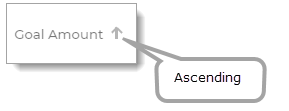
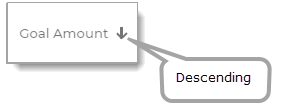
Items Per Page Dropdown List
From the dropdown list, select the number of Goal records you want to view at a time on the tab. You can limit the number of items to 25, 50, or 75.
Page Controls
Two controls, located at the bottom of the page, enable you to quickly page through the list of Goal records:
 Next Page: click to page forward through the list.
Next Page: click to page forward through the list.
 Previous page: click to page backward through the list.
Previous page: click to page backward through the list.
Total Record Count
As shown below, the total number of Goal records in your database is displayed to the left of the page controls:
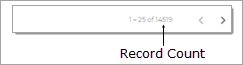
Related Topics