 About the Missing Requirements Report Page
About the Missing Requirements Report Page
The Missing Requirements report page lets you create a report that shows the names of individuals who are missing requirements associated with positions held within the organizations selected for the report. You can use this report to identify and track individuals who are missing requirements so you can then take actions necessary to bring them into compliance.
Overview of the Missing Requirements Report Page
Overview of the Missing Requirements Report Page
The illustration below identifies the main elements on the Missing Requirements Report page. Descriptions of these elements are provided later in this topic.
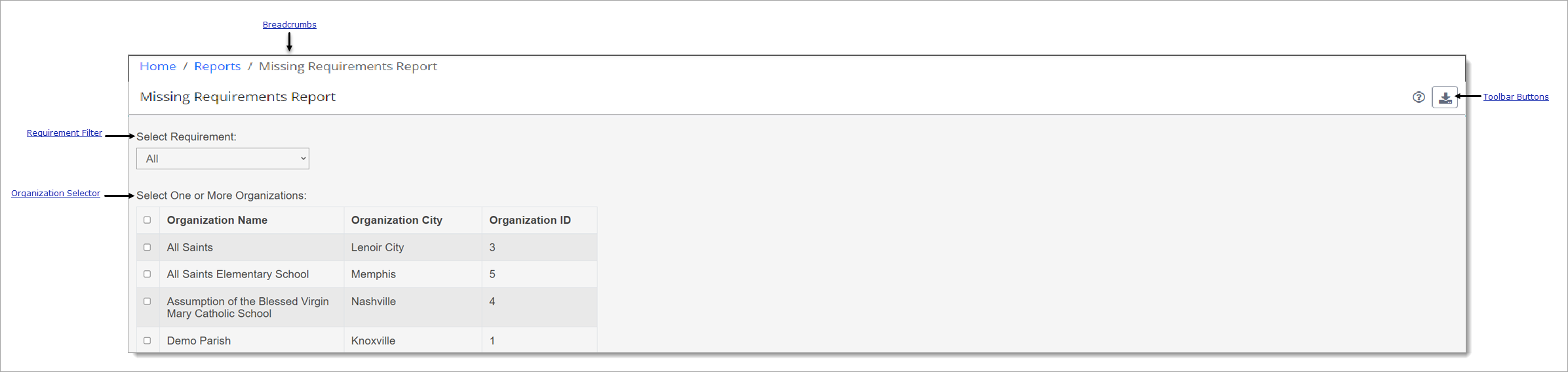
Permissions
You must have View Reports + Missing Requirements Report permissions assigned to your role to generate this report. Permissions are set in the Reports group on the Permissions page. For details go to Reports.
Breadcrumbs
Breadcrumbs are the navigational trail that lets you know which page you are currently on as well as each page you visited before arriving at the current page. The breadcrumb trail appears in the top-left corner of every page. It reads from left to right, with the link farthest to the left always being the Home page and the links after it showing each page you visited since leaving Home.
Each page shown in the breadcrumb trail is a link. Click a link to return to the named page. In the breadcrumb trail illustrated below, the user is currently on the Missing Requirements Report page:

Clicking Home takes the user back to the Home page.
Toolbar Buttons
The toolbar is located in the upper-right corner of the Missing Requirements Report page. Following is a description of the toolbar buttons:
![]() Missing Requirements Report HelpMissing Requirements Report Help
Missing Requirements Report HelpMissing Requirements Report Help
Opens the online Help documentation.
Generates a Missing Requirements Report report in pdf format. Follow your browser's procedure for downloading and opening pdf files.
Report Setup
The Missing Requirements report setup options are listed below. These options define the content of the report.
Requirement FilterRequirement Filter
In the Select Requirement dropdown list, select the specific requirement you want to generate a report for. Alternatively, select All to generate a report that includes all requirements.
Organization SelectorOrganization Selector
This dropdown list shows the organizations you have permission to access. Select the organizations you want to include in the report.
![]() To select all organizations, select the checkbox to the left of the Organization Name heading.
To select all organizations, select the checkbox to the left of the Organization Name heading.
Related Topics
How to Create a Missing Requirements Report