 About the Pledge Reports Page
About the Pledge Reports Page
Setup Options for the Donor List Report
Setup Options for Families Without Pledges Report
Setup Options for the Pledge Adjustments Report
Setup Options for the Pledge Details Report
Setup Options for the Pledges Past Due Report
Overview
The Pledge Reports page provides a central location where you can set up and generate a variety of financial and pledge progress reports for your organization. This topic lists the reports you can generate and describes options used to configure each report.
The illustration below identifies the main elements on the Pledge Reports page. In the illustration, click a numbered link to view a detailed description of the element.
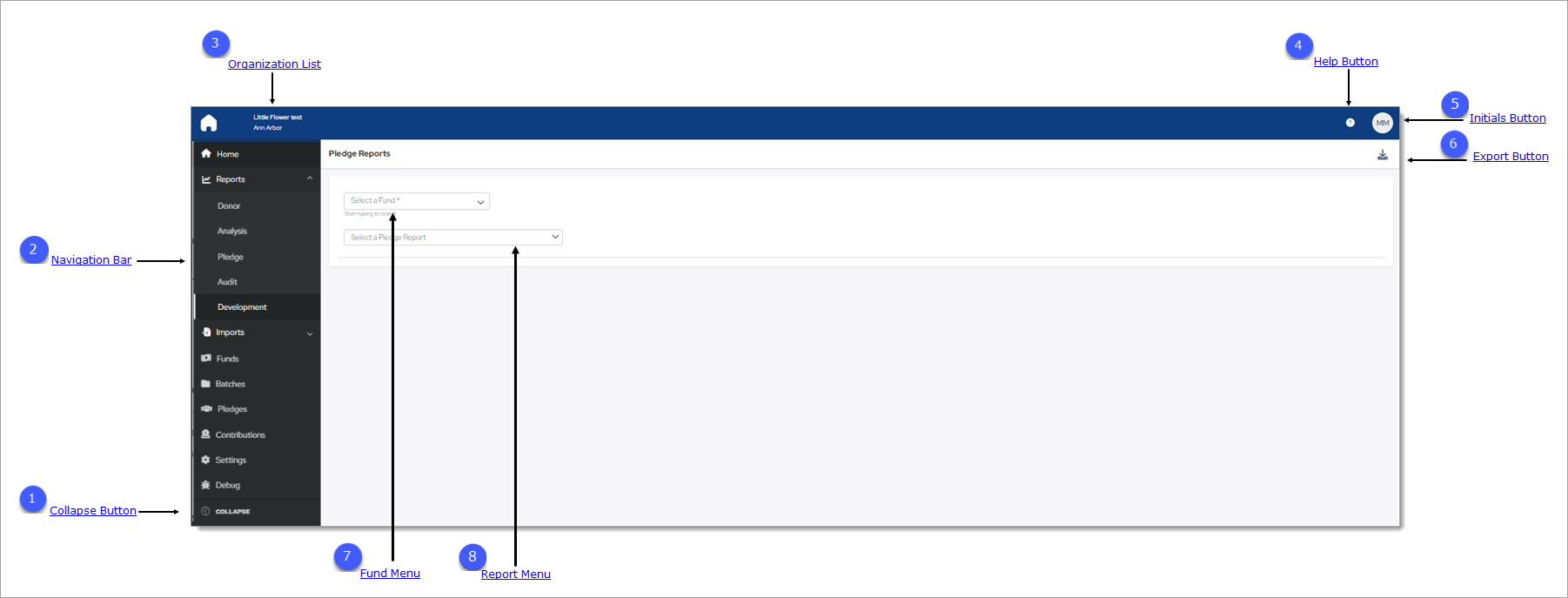
To access the Pledge Reports page, you must either have Organization Admin access rights tied to your login or Offering > Print permissions. If you do not have Offering > Print permissions, the Reports option is not visible in Offering menu in the navigation bar.
Access rights and permissions are granted to individual users in their staff records, accessed through the Manage Staff page in the Administration module. You must have Organization Admin rights to view the page and assign permissions. For details, see the online Help for the ParishSOFT Administration module.
 Collapse Button
Collapse Button
By default, the Navigation Bar is expanded, so the entire name of each page is visible. If you need more viewing space in the right panel, you can collapse the menu by clicking  . Doing so minimizes
the menu so that only the page icons are visible:
. Doing so minimizes
the menu so that only the page icons are visible:

To return the Navigation Bar back to the expanded position, click  (Expand). Note that the state (expanded or minimized) of the menu that you specify on any page stays the same
on all pages until you change it.
(Expand). Note that the state (expanded or minimized) of the menu that you specify on any page stays the same
on all pages until you change it.
 Navigation Bar
Navigation Bar
The Navigation Bar is the menu that sits on left side of the Pledge Reports page (and on every other page in the module). The menu lists the module's primary pages and provides a way for you to quickly move from one page to another. When you want to view a specific page's content, simply select the page option.
 Organization List
Organization List
The Organization list is located above the Navigation Bar. By default, this dropdown list is closed and shows the name of the organization you are working in.
- If you have access to one organization, the list displays the name of your organization. The dropdown functionality is disabled because you have limited access.
- If you have access to multiple organizations, the list displays the name of the organization you are working on or last worked in. Select the organization’s name to display a list of all the organizations you have permission to access. If the list is long, you can either type the organization’s name into the Search Organizations field (see illustration below) or use your mouse to scroll through the list to find the organization you want and then select it.
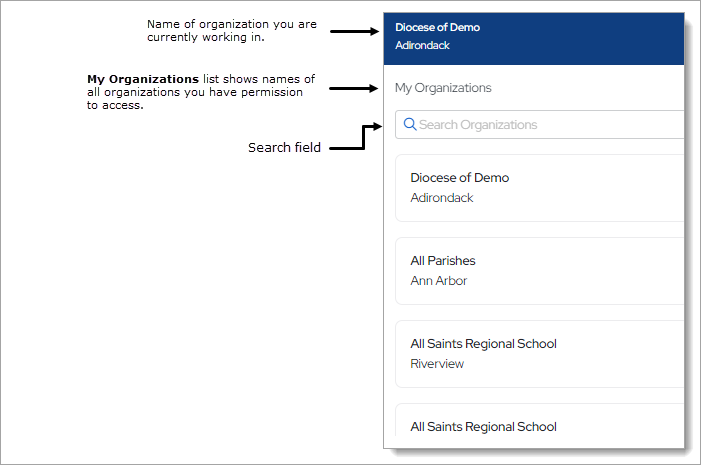
 Help Button
Help Button
Click  to access the Offering Help. The Help opens in a separate browser so that you can view it while working in the application. The Help provides
an overview of Development Manager's concepts and features and offers step-by-step instructions on how to perform specific Development Manager tasks.
to access the Offering Help. The Help opens in a separate browser so that you can view it while working in the application. The Help provides
an overview of Development Manager's concepts and features and offers step-by-step instructions on how to perform specific Development Manager tasks.
 Initials Button
Initials Button
This button shows the initials of the logged-in user. Clicking the button display the Log Out option. Click this option to log out of Offering.
 Export Button
Export Button
Click ![]() (Export) to generate a Pledge report. You can produce a report in these following formats:
(Export) to generate a Pledge report. You can produce a report in these following formats:
- Excel: the Excel version uses the same data source as the PDF but may contain more data, which is presented in an .xls layout. Choose this option if you want to do a mail merge or if you want to import the data in the selected report into a spreadsheet program, such as Microsoft Excel.
- PDF: the PDF version is useful for most purposes because it extracts the most commonly needed data from the report and presents it in a well-designed layout. Note that the PDF contains less information than the .xls version and is a more suitable option when you need a document that is easily read.
 Fund Menu
Fund Menu
The Fund menu contains the names of your funds created for your organization. Select the fund for which you want to generate a report.
 Report Menu
Report Menu
The Report menu contains the names of the donor reports you can generate. The reports are listed below. Click the arrowhead next to the name of the report to view its description.
Pledge Reports Setup
The pledge reports are ready-made reports that are easy for you to customize. To customize a report, simply select options that define the structure and contents of the report you want to create.
Setup Options for the Donor List Report
Show Pledges That Start BetweenShow Pledges That Start Between
Specify a date range for the pledges to include in the report. The report shows pledge records within the time period you specify.
- Start Date: enter the beginning date for the range. You can type a date into the field or click
 and select
a date from the displayed calendar.
and select
a date from the displayed calendar. - End Date: enter an ending date for the range. You can type a date into the field or click
 and select a date
from the displayed calendar.
and select a date
from the displayed calendar.
Setup Options for Families Without Pledges Report
Include $0 Contributions checkboxInclude $0 Contributions checkbox
Select the checkbox to include families with $0.00 contributions in the report.
Setup Options for the Pledge Adjustments Report
![]() An asterisk indicates required information.
An asterisk indicates required information.
Specify a date range for the pledges to include in the report.
Enter the beginning date for pledges to include in the report. The report includes pledges with a date on or after the date you specify. You can type a date into the field or click ![]() and select a date from the displayed calendar.
and select a date from the displayed calendar.
Enter the ending date for pledges to include in the report. The report includes pledges with a date on or before the date you specify. You can type a date into the field or click ![]() and select a date from the displayed calendar.
and select a date from the displayed calendar.
Setup Options for the Pledge Details Report
Select the desired contribution source for the report:
- Families: includes contributions made by all family members (those made on behalf of the entire family and those made by individual family members. A single statement is generated that shows contributions by the family and details of individual family member's contributions. After selecting this option, select one of these options: All Families (includes all families), Only Selected Families (includes only the families you select), or Family ID (includes only those families within the Family ID range you specify).
- Members: includes contributions made by individual members only. A separate statement is generated for each member. After selecting this option, select one of these options: All Members (includes all members), Only Selected Families (includes only the members you select), or Member ID (includes only those members within the Member ID range you specify).
- Families (include Member Gifts): includes contributions linked to the family and individual family members. After selecting this option, select one of these options: All Families (includes all families), Only Selected Families (includes only the families you select), or Family ID (includes only those families within the Family ID range you specify) .
Select the types of pledges to include in the report based on the pledge balance. By default, all pledge balance types are selected. To exclude a balance type, select the checkbox to remove the checkmark. For example, if you want to exclude all pledges with a zero dollar ($0) balance, deselect the Zero Balance checkbox.
Specify a start for the pledges to include in the report. You can type a date directly into the field or click ![]() and select a date from the
displayed calendar.
and select a date from the
displayed calendar.
Specify an end date for the pledges to include in the report. You can type a date directly into the field or click ![]() and select a date from
the displayed calendar.
and select a date from
the displayed calendar.
Setup Options for the Pledges Past Due Report
Select the checkbox to include families with past due pledges in the report.
Select the checkbox to include members with past due pledges in the report.
Specify a pledge due date. Type a date into the field or click ![]() and select a date from the displayed calendar. The report will show pledges that are past due as of the date you enter.
and select a date from the displayed calendar. The report will show pledges that are past due as of the date you enter.
Related Topics
How to Create a Donor List Report
How to Create a Families Without Pledges Report
How to Create a Pledge Adjustments Report
How to Create a Pledge Details Report
How to Create a Pledges Past Due Report
