 About the Offering Landing Page
About the Offering Landing Page
The Home page is the page you see when you open the Offering module either by selecting Offering on the Navigation bar menu or by selecting the Go to Offering link on the ParishSOFT Family Suite Home page. The Home page provides quick access to your organization's pledge, contribution, and other data with a single click of a mouse.
Links to Functional Area Content
Overview of the Home Page
The illustration below identifies the main elements on the Home page. Click a numbered link to jump to the section on this page that provides a detailed description of the element.
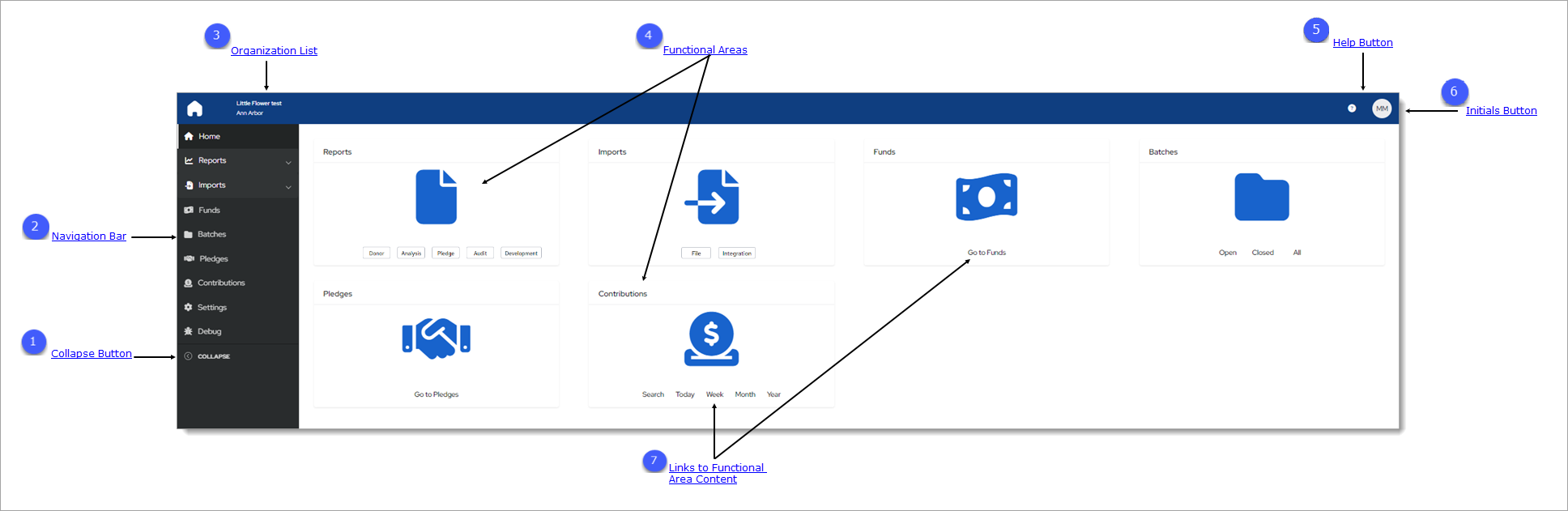
 Collapse Button
Collapse Button
By default, the Navigation Bar is expanded, so the entire name of each page is visible. If you need more viewing space in the right panel, you can collapse the menu by clicking  . Doing so minimizes the
menu so that only the page icons are visible:
. Doing so minimizes the
menu so that only the page icons are visible:

To return the Navigation Bar back to the expanded position, click  (Expand). Note that the state (expanded or minimized) of the menu that you specify on any page stays the same
on all pages until you change it.
(Expand). Note that the state (expanded or minimized) of the menu that you specify on any page stays the same
on all pages until you change it.
 Navigation Bar
Navigation Bar
The Navigation Bar is the menu that sits on left side of the Home page (and on every other page in the module). The menu lists the module's primary pages and provides a way for you to quickly move from one page to another. When you want to view a specific page's content, simply select the page option.
 Organization List
Organization List
The Organization list is located above the Navigation Bar. By default, this dropdown list is closed and shows the name of the organization you are working in.
- If you have access to one organization, the list displays the name of your organization. The dropdown functionality is disabled because you have limited access.
- If you have access to multiple organizations, the list displays the name of the organization you are working on or last worked in. Select the organization’s name to display a list of all the organizations you have permission to access. If the list is long, you can either type the organization’s name into the Search Organizations field (see illustration below) or use your mouse to scroll through the list to find the organization you want and then select it.
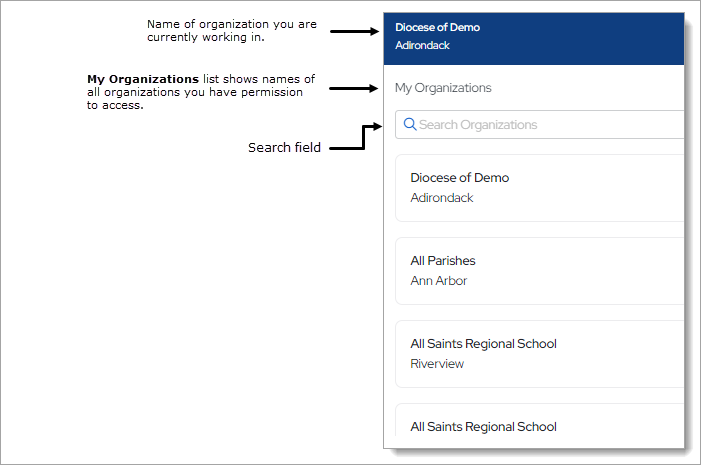
 Functional Areas
Functional Areas
On the Offering Landing Page, each functional area in the module is represented by a separate container, called a "card." A card serves as an entry point to data within the named area. As illustrated below, each card contains the name of the functional area, an icon, and a link to specific content within it:
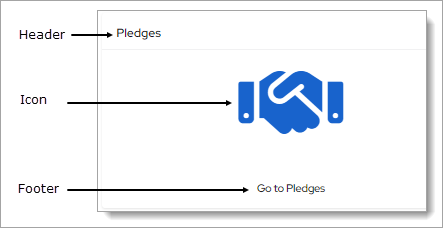
- Header: the area at the top of each card that shows the name of the functional area in the card represents, for example, Pledges and Settings.
- Icon: the center of each card contains an icon that represents the data and functions accessible in the functional area. For example, the handshake icon appears on the Pledges card to represent the commitment or promise of a pledge.
- Footer: the area at the bottom of each card contains one or more links to pages to a page within the functional area. For example, on the Pledges card, the Go to Pledges link takes you to the Pledges page while clicking the Closed link on the Batches card takes you to a Batches sub-page that contains a list closed batches only.
![]() The cards are not clickable elements. To access a content area, you must click the links at the bottom of the card. For example, on the Pledges card clicking the
Go to Pledges link (see previous illustration) takes you to the Pledges page.
The cards are not clickable elements. To access a content area, you must click the links at the bottom of the card. For example, on the Pledges card clicking the
Go to Pledges link (see previous illustration) takes you to the Pledges page.
 Help Button
Help Button
Click  to access the Offering Help. The Help opens in a separate browser so that you can view it while working in the module. The Help provides an
overview of Offering concepts and features and offers step-by-step instructions on how to perform specific Offering tasks.
to access the Offering Help. The Help opens in a separate browser so that you can view it while working in the module. The Help provides an
overview of Offering concepts and features and offers step-by-step instructions on how to perform specific Offering tasks.
 Initials Button
Initials Button
This button shows the initials of the logged-in user. Clicking the button display the Log Out option. Click this option to log out of Offering.
 Links to Functional Area Content
Links to Functional Area Content
The links at the bottom of each card let you access a functional area's specific content. For example, on the Pledges card (see below), clicking the Go to Pledges link takes you directly to the Pledges page where you can work with your organization's pledge records.
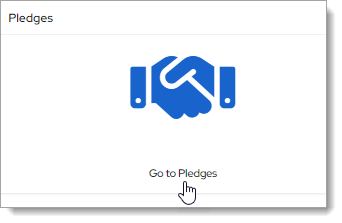
Note that some cards have multiple links. These links let you access specific content within a functional area. For example, clicking Today (see below) on the Contributions card takes you to a page showing only those contributions posted on today's date. On the Batches card, clicking Closed takes you to a page that contains a list of closed batches only.
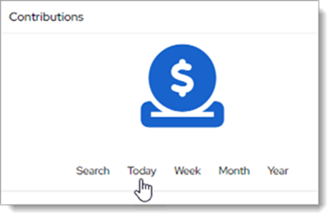
Related Topics
How to Log Out of ParishSOFT Family Suite
