Designations Tab
In the fund record, the Designations tab contains options that enable you to add Designation records to a fund and configure their details. You can also edit existing Designation records and remove those that no longer apply to a fund.
What Are Designations?What Are Designations?
Designations provide ways for donors to indicate exactly how they want their gift to a fund to be spent. Designations provide choices that donors can select to allocate all or a portion of their gift to a favorite ministry or activity. For example, suppose that a hurricane relief fund is set up with different designations (categories of giving), such as food for volunteers, medical and rehabilitation supplies for victims, and disaster-relief equipment. When donating to this fund, a donor can select one or more of these categories to indicate exactly where they want their gift to be used.
Buttons
The buttons listed below enable you to manage records on the Designations tab. Click the arrowhead next to a button's name to expand it and view its description.
.png) (Add)
(Add)
Click ![]() to save a newly added Designation record or to save changes made to an existing record.
to save a newly added Designation record or to save changes made to an existing record.
Click ![]() to cancel the previous editing action. If you made no changes, click this button to exit Edit mode.
to cancel the previous editing action. If you made no changes, click this button to exit Edit mode.
Click .png) to remove a Designation record from a fund.
to remove a Designation record from a fund.
Fields in the Designations Record
The list below provides information about each field on the Designations tab. Refer to this list when you add a new Designations record to a fund or edit an existing record. Click the arrowhead next to the field's name to expand it and view its description.
![]() An asterisk (*) indicates required information.
An asterisk (*) indicates required information.
A descriptive name for the designation. For example, medical supplies, books, or Catholic Education.
A short alphanumeric value associated with the designation that can be used to quickly reference it.
By default, the Active checkbox is selected. When selected, the designation appears in the Designations dropdown list where it can be selected during pledge data entry. If not selected, data entry personnel do not see the name of the designation in the list.
Sorting Designations Records
The headers in the Designations grid not only identify the information contained in the columns but also allow the records to be sorted. Clicking a column header causes the rows in the grid to be sorted on the information in the column.
You can sort content in ascending or descending order. If a column contains text, the information is sorted in alphabetic order (from A to Z or Z to A). If a column contains numbers, the information is sorted in numeric order (from 0 to 9 or 9 to 0).
Clicking the column header changes the sort direction. When you click a header a directional arrow on the header points in the direction of the sort, as illustrated below:
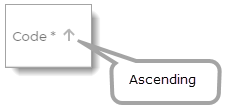
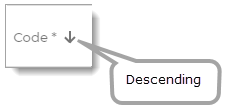
Related Topics
How to Add Designations to a Fund