How to Reconcile a Batch
If a batch is not balanced after you finish your posting work, you must determine the source of any errors and correct them to put the batch in balance so that it can eventually be closed. Batch reconciliation is the process of resolving errors in a batch to make sure expected and actual counts and totals are equal.
We recommend that the data entry person perform batch reconciliation to double-check his or her work for errors before marking the batch as ready for review.
To reconcile a batch, you must have permission to access the fund the batch is associated with. Additionally, you must have Development User and/or Development Admin permissions tied to your login credentials. These permissions are set in the Administration module on the Diocese Directory & Web Solutions tab in a given staff user's record. Access to the Administration module is restricted to organization administrators only.
What Is a Balanced Batch?What Is a Balanced Batch?
As you post contributions and pledges to a batch, the system increments the values in the actual Count and Amount fields and compares them against values in the projected Count and Amount fields, respectively. The batch is not in balance until the counts and totals match. The illustration below shows an example of a balanced contribution batch. Note that all counts and totals balance, specifically:
Contributions:
- Both the Actual Count and Projected Count value = 5.
- Both the Actual Amount and Projected Amount value = $5000.00.
Pledges:
- Both the Actual Count and Projected Count value = 0.
- Both the Actual Amount and Projected Amount value = $0.00.
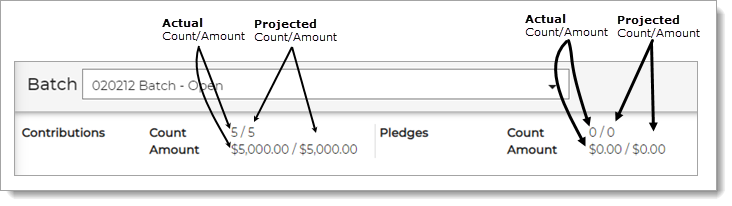
A batch must be in balance before the system allows you to move it forward to Review or Closed status.
Reconciling a Batch
Use the following steps to reconcile a batch to make it balance.
![]() You can fix errors only if the status of the batch is Open or Review. If you want to correct errors in a closed batch, you
must create a new batch with an adjustment entry.
You can fix errors only if the status of the batch is Open or Review. If you want to correct errors in a closed batch, you
must create a new batch with an adjustment entry.
- Create a Postings List report for the batch under review. For instructions, go to How to Create a Postings List Report for a Batch.
- Check the batch details in the Postings List report against your stack of contributions and/or pledges. Do the following:
- For pledges, check the report totals in the Pledge Count and Total Pledge fields against your intake stack. The counts and dollar totals should match.
- For contributions, check the report totals in the Paid Count and Contribution Total fields against your intake stack. The counts and dollar totals should match.
If you find batch detail errors, fix them. For instructions, go to How to Fix Batch Detail Errors. Then, return to this procedure at Step 3.
- Do one of the following:
- If the batch still out of balance, check for posting errors. To do this, continue on to Step 4.
- If the batch is now in balance, skip to Step 6.
- Check for posting errors. Do the following:
- For pledges, compare the dollar amount posted for each pledge listed in the Pledges section of the Postings List report with its pledge card in your intake stack. The dollar amounts must match.
- For contributions, compare the dollar amount posted for each contribution listed in the Contributions section of the Postings List report with its corresponding contribution in your intake stack. The dollar amounts must match.
If you find posting errors, fix them. For instructions, go to How to Fix Posting Errors in a Batch. Then, return to this procedure at Step 5.
- Do one of the following:
- If the batch still out of balance, repeat Step 4.
- If the batch is now in balance, continue to Step 6.
- Move the batch to Review status. For instructions go to How to Move a Batch to Review Status.
Related Topics
How to Create a Postings List Report for a Batch
How to Fix Batch Detail Errors
How to Edit the Details for a Batch
How to Edit or Delete Transactions in a Batch
How to Move a Batch to Review Status